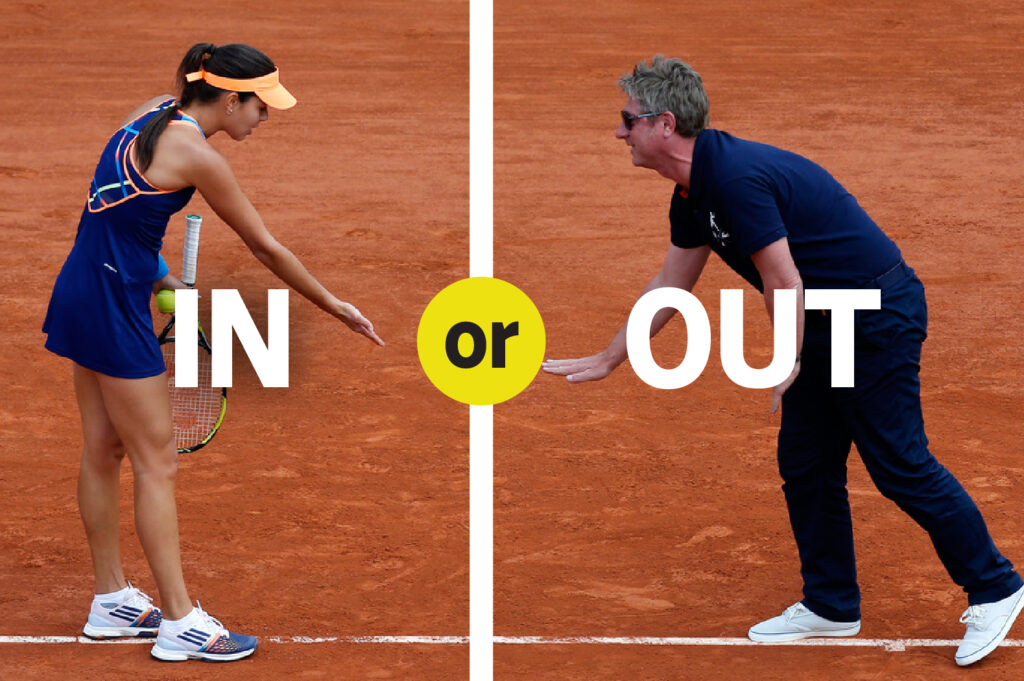
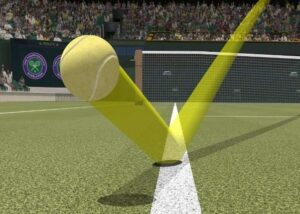
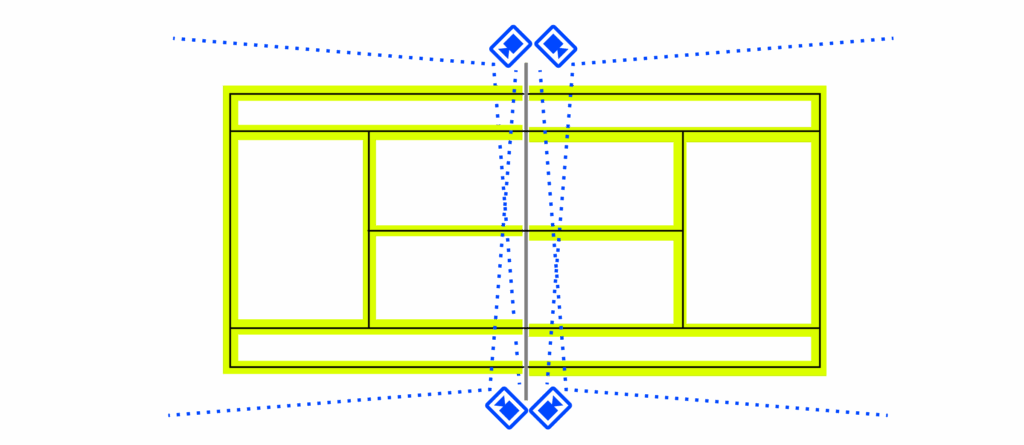
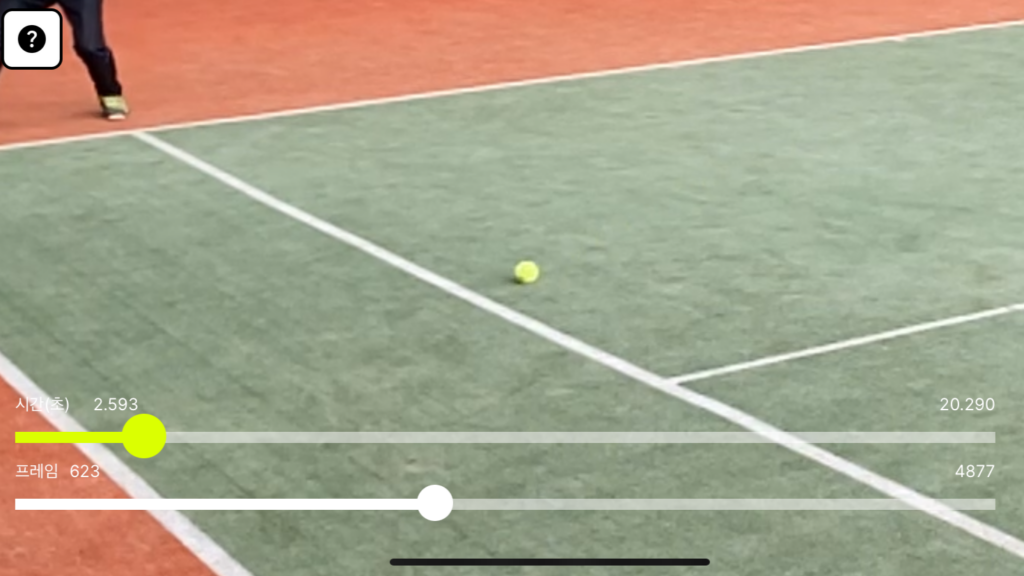
Stopping the Recording
When a dispute over a line call arises during a match, stop the recording with Tennis Blackbox for the review.
Reviewing the Play
After stopping the recording, allow a short time for the video to process. Once ready, carefully review the footage to locate the exact moment the ball contacts the court. This high-resolution, slow-motion replay will clearly show whether the ball was in or out, providing a definitive answer to resolve the dispute.
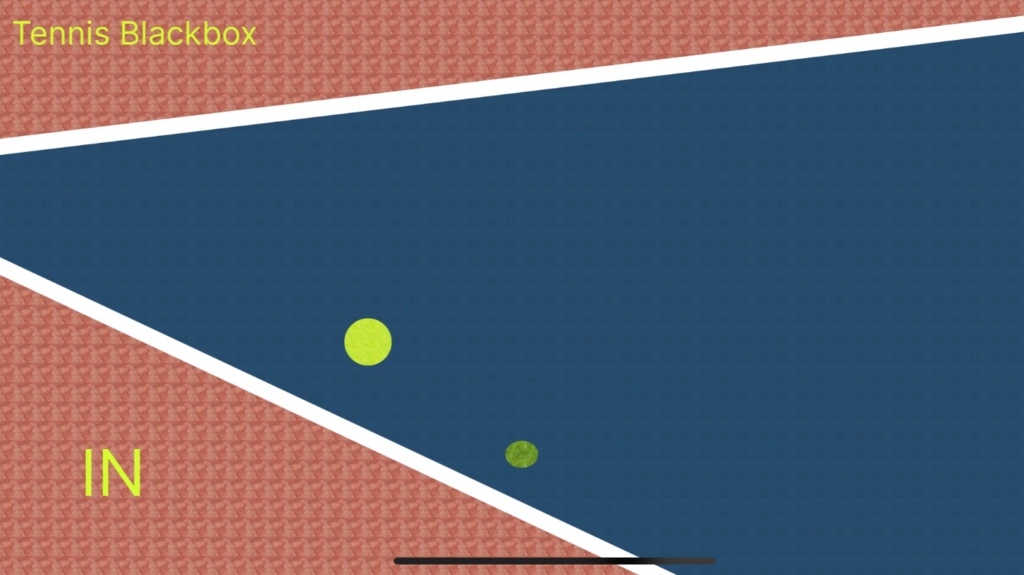
Final Decision Making with Tennis Blackbox
When Agreement Fails
If, after reviewing the high-resolution, slow-motion replay, the players still cannot agree on a line call, Tennis Blackbox steps in to resolve the issue.
Automated Decision and Visualization
The app analyzes the footage using advanced algorithms and makes an impartial decision on the in/out call. It then visually displays this decision on the screen, clearly indicating whether the ball was in or out. This feature helps ensure fair play and minimizes disputes, providing a definitive resolution that both players can trust.

ATP-level fairness and entertainment to leisure players
Share Fair decision with the audience
With Apple's AirPlay, the Tennis Blackbox iPad screen can be mirrored to a large display.
This allows the audience to view the fair and impartial results together.
Example 1
Challenge on end line line call.
Example 2
Challenge on side line line call.
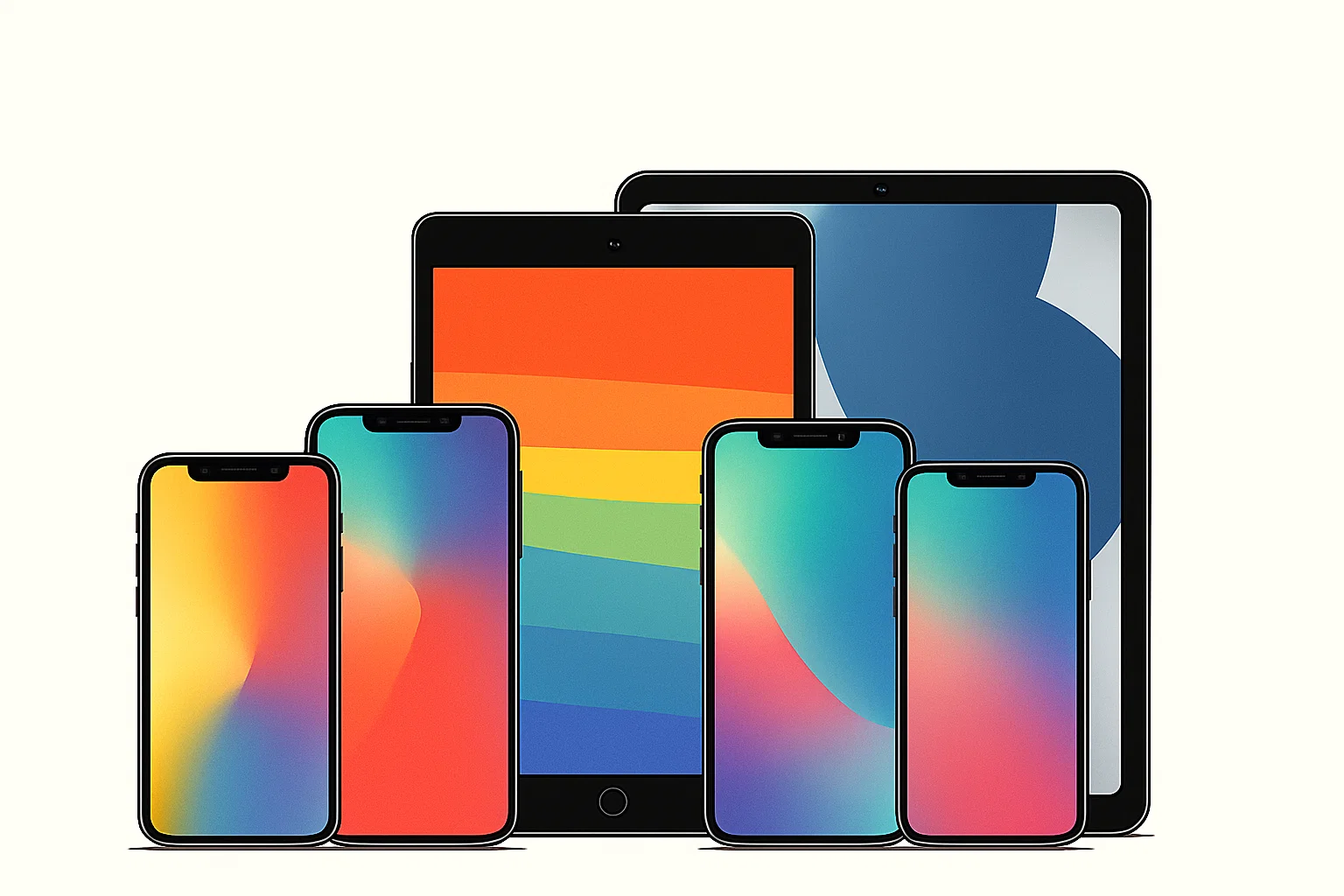
Supported Devices
Use Old iPhones and iPads
Any iPhone with version higher than or equal to iPhone 8 (iPhone 8, iPhone X, iPhone SE2, etc.) and all iPad series except iPad 1st to 4th generation are supported.
Even old iPhones and iPads can be used for recording and monitoring!

⚠️ Installation Tip
Prepare an External Battery
High-speed recording drains iPhone battery quickly.
Connect an external battery to your iPhone during recording to ensure stable operation.

⚠️ Installation Tip
Set Up a Tripod
Elevating your iPhone ensures a more accurate perspective for line calls.
Use a tall tripod for best results.
To avoid long charging cables, place the external battery on the umpire's chair for easier access.

❄️ Use Fan and Cooling Plate
Prevent Overheating During High-Speed Recording
High-speed recording can quickly raise the iPhone's temperature.
Excessive heat — especially on outdoor courts during hot summer days — may cause the device to shut down.
To ensure optimal performance, attach a cooling plate and fan to the iPhone during recording.
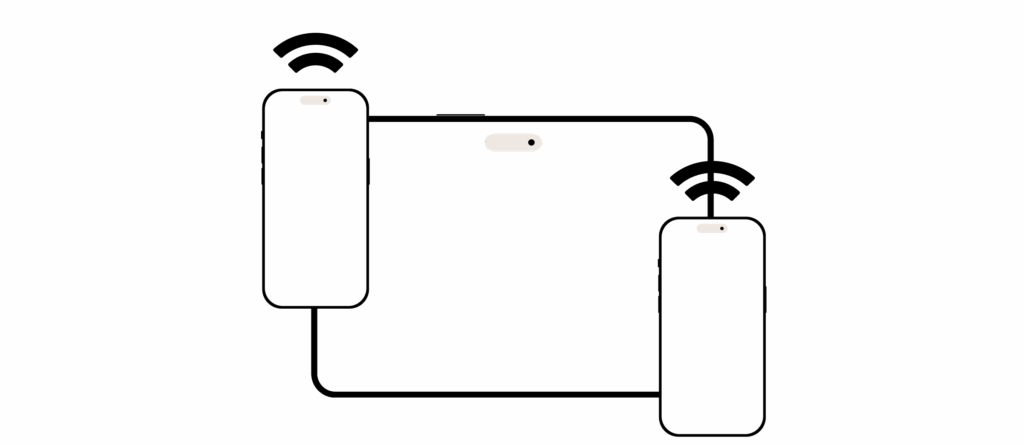
📱 Use with iPad
Remote Control and Monitoring Made Easy
To get the best viewing angle, the iPhone is often mounted on a tall tripod — making direct control difficult.
The Tennis Blackbox iPad app allows you to remotely control and monitor the iPhone app with ease.
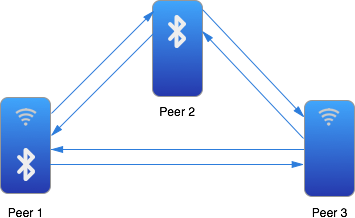
No Wi-Fi? No Problem.
Multipeer Connectivity
The Tennis Blackbox iPhone and iPad apps connect directly without requiring Wi-Fi or a router,
thanks to Apple's Multipeer Connectivity technology.
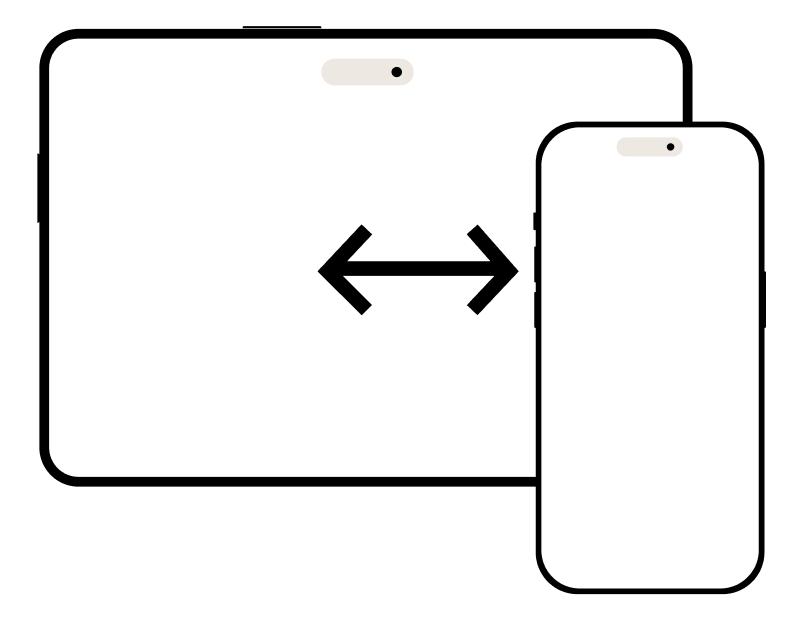
Price
You can use the service for free for up to 20 minutes per day.
Beyond that, a fee of $0.99 per iPhone per day applies.
However, if you use the iPad app, the cost is $1.99 per day regardless of how many iPhones are connected.
That's why we strongly recommend using the iPad app for the best value.